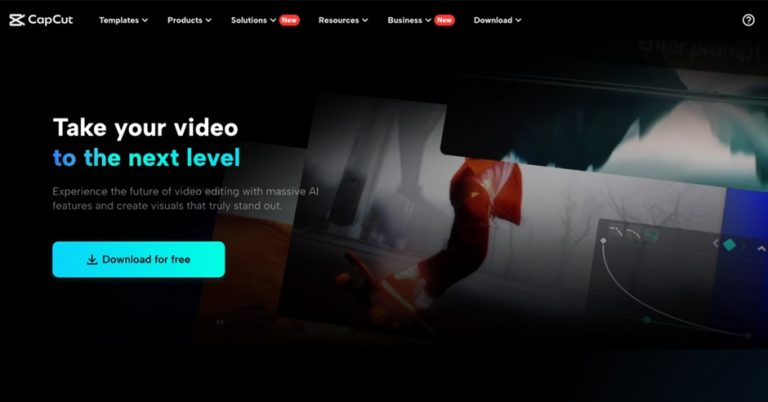
As a photographer, you possess the gift of capturing fleeting moments in a single, breathtaking frame. But have you ever considered taking your stunning photos a step further by breathing life into them with video? Video editing can be a powerful tool for photographers, allowing you to showcase your work in a new and engaging way. Whether you want to create a captivating slideshow for a client presentation, a behind-the-scenes glimpse into your creative process for your fans, or a dynamic social media post to grab attention, CapCut Desktop video editor for PC can be your secret weapon.
This user-friendly software is packed with features that cater specifically to the needs of photographers. It boasts an intuitive interface that allows you to focus on your creativity rather than wrestling with complex editing techniques. Let’s delve deeper into how CapCut Desktop can elevate your photography through the magic of video editing:
1. The Art of Storytelling Through Transitions
The essence of video lies in the seamless flow between images, creating a cohesive narrative that draws viewers in. CapCut Desktop understands this and offers a treasure trove of transitions to help you achieve just that.
Imagine a series of your landscape photographs seamlessly dissolving into one another, creating a sense of journeying through a breathtaking vista. Or perhaps you want to add a touch of whimsy by using a playful wipe transition between portraits that capture the joy of human connection. CapCut Desktop offers a wide variety of transition styles, ranging from the classic dissolves and wipes to trendy glitch effects and light leaks. This allows you to experiment and find transitions that perfectly complement the mood and style of your photos, whether you’re aiming for a serene and contemplative atmosphere or a dynamic and energetic one.
Beyond the Basics: Don’t be afraid to get creative with transitions! CapCut Desktop allows you to adjust the duration and intensity of transitions, giving you more control over the storytelling flow. For instance, a slow dissolve transition can create a sense of nostalgia and reflection, while a quick cut transition can add a sense of urgency and excitement.
2. Enrich Your Narrative with Text and Overlays
Don’t underestimate the power of text! CapCut Desktop allows you to incorporate captions, titles, and informational overlays into your video slideshow. This versatility allows you to provide context to your photos, share personal stories behind the capture, or even credit collaborators who helped bring your vision to life. Captions can be particularly useful if you’re creating an educational or informative video about a specific photography technique.
But storytelling goes beyond just text. CapCut Desktop empowers you to further enhance your narrative by incorporating graphic overlays. Imagine adding a subtle texture overlay to your landscape photos to create a vintage postcard aesthetic, or incorporating light leak overlays to your portrait work to evoke a nostalgic, dreamlike quality. CapCut offers a library of pre-made overlays that you can readily use, or you can import your own custom creations for a truly personalized touch.
Pro Tip: To create a parallax effect that adds depth and dynamism to your video, try layering multiple text or image overlays at slightly different scaling and positioning. This creates a sense of movement within the frame, even when your photos are static.
Beyond the Basics: Consider using animated text overlays to grab attention and add a touch of dynamism to your video. CapCut Desktop offers a variety of pre-set animations, or you can create your own custom animations for a truly unique look.
3. Infuse Personality with Music and Sound Effects
Music and sound effects are like the invisible paintbrushes of video editing, adding emotional depth and drawing viewers into the story you’re trying to tell. CapCut Desktop understands this and comes equipped with a royalty-free music library bursting with diverse genres to choose from. Whether you’re looking for sweeping orchestral pieces to complement your dramatic landscapes or upbeat and funky tunes to accompany your candid street photography, you’re bound to find something that perfectly complements your visuals. Don’t be afraid to experiment with different music genres to see what evokes the desired emotion for your video.
But the magic doesn’t stop there. CapCut Desktop also offers a selection of sound effects that can add a touch of realism or humor to your video. Imagine the satisfying click of a camera shutter accompanying your close-up shots of your photography gear, or the gentle chirping of birds adding a sense of tranquility to your nature photographs.
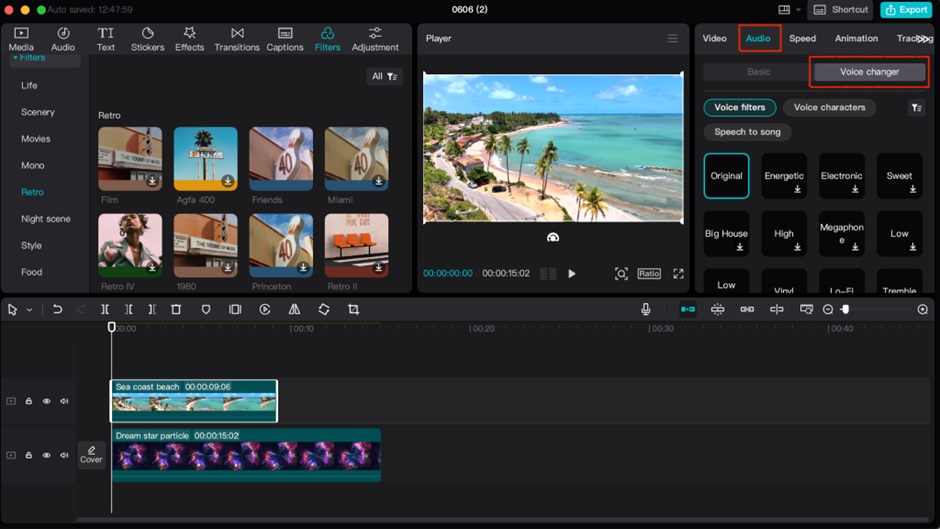
Free voice changer: Want to add a playful twist or inject some humor into your video narration? CapCut Desktop’s free voice changer feature allows you to transform your voice in just three simple steps:
- Import your audio clip or record directly within CapCut.
- Locate the “Effects” panel and navigate to “Voice Changer
- Choose from a variety of pre-set voice effects like helium, chorus, or robot to alter your voice in a way that suits your video.
Beyond the Basics: While the pre-set voice effects in CapCut Desktop are a great starting point, consider layering sound effects on top of your chosen music to create a richer and more immersive auditory experience. For instance, you could add the subtle hum of a bustling city street to your documentary-style photography video, or the sound of crashing waves to your ocean landscape slideshow.
Pro Tip: Pay attention to the volume balance between your music, sound effects, and voiceover narration (if you choose to include one). You want all elements to be audible and complement each other, not compete for attention.
4. Elevate Your Visuals with Video Filters
CapCut Desktop provides a vast array of video filters to enhance the visual appeal of your photos and elevate them to a whole new level. You can use subtle color grading adjustments for a more professional look, or apply artistic filters to create a specific mood or theme. Here’s a quick guide to using video filters in CapCut Desktop:
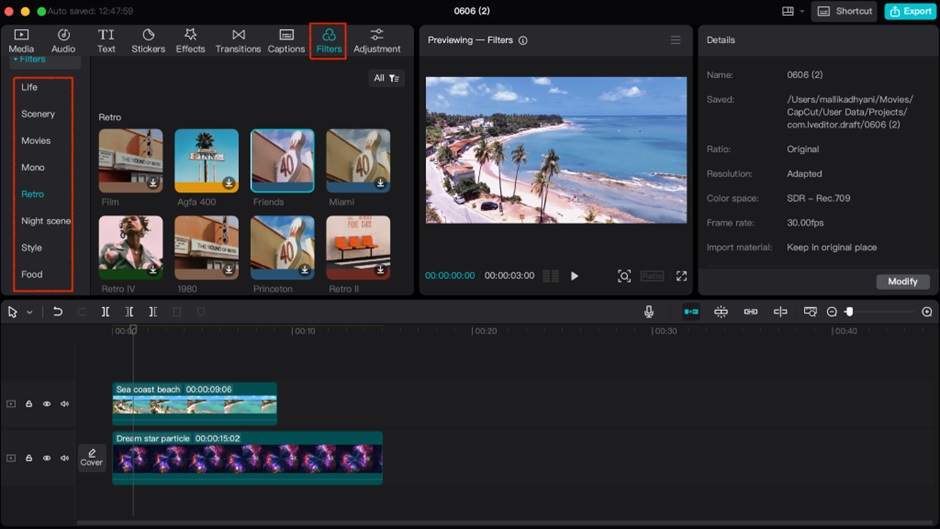
- Import your photos and create a new project.
- Select a photo and navigate to the “Effects” panel.
- Browse through the extensive filter library and choose the one that best suits your vision. You can further customize the filter intensity for a more nuanced effect.
Let’s explore some creative uses of video filters beyond the basics:
- Color Grading Finesse: Go beyond simple presets and explore the manual color grading tools within CapCut Desktop. This allows you to fine-tune adjustments like highlights, shadows, and color temperature for a truly customized look. Imagine warming up your travel photography with a touch of golden light or adding a cool blue tint to your underwater photography to create a sense of mystery.
- Selective Filtering with Precision: CapCut Desktop’s advanced editing tools allow you to apply filters selectively to specific areas of your photos. This opens doors for creative expression. For example, you might choose to enhance the vibrancy of the sky in your landscape photos while keeping the foreground elements at a more natural color balance.
- Experiment with Keyframes: Keyframes are a powerful tool within CapCut Desktop that allows you to gradually change the filter intensity throughout your video clip. This can be used to create a subtle shift in mood or atmosphere as your video progresses.
Pro Tip: Don’t be afraid to experiment with different filters and effects to create a unique visual style for your video. Remember, there are no hard and fast rules – the goal is to achieve a final product that resonates with your artistic vision and complements your photography.
By incorporating these video editing techniques into your workflow, you can transform your still images into captivating and dynamic video presentations. Remember, CapCut Desktop empowers you to unleash your creativity and showcase your photography in a whole new light.

