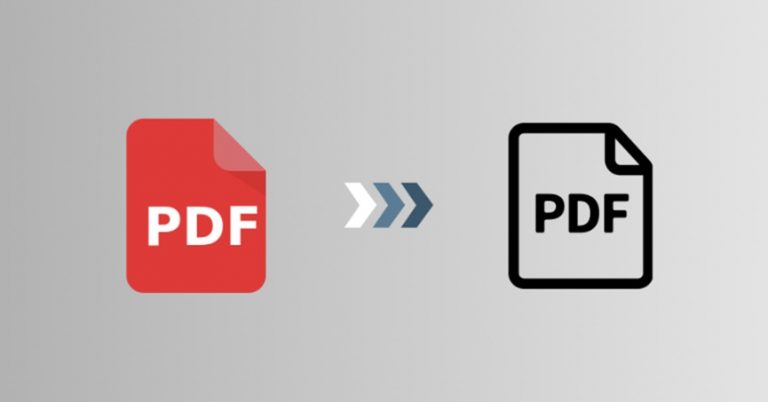
Black and white photography has a long and rich history. The first photos did not have color. Later solutions allowed the introduction of color. However, black and white photos were cheaper and easier to take and therefore more popular. Currently, in the era of digital photography, color is the leader. Today, you can easily and quickly take photos in color, and also modify it to your own preferences.
You may have been in a situation where you needed to convert a color PDF to black and white. For example, to make your PDFs fit better into the colors of a website or to compare a colored PDF with a modified grayscale one. This is also possible with a PDF converter – just a few clicks are enough to make a black and white PDF from a color one.
Principles to Convert PDF to Black and White
There are many different methods for converting color PDF to grayscale. The averaging method is the simplest because it takes the average of the colors into account. For example, for an RGB image (which contains three primary colors: red, green, and blue), the formula is grayscale = (red+green+blue/3). However, this method does not take into account the wavelengths of the different colors, so the converted image will look darker than it should.
Another option is the brightness or weighted method, based on colorimetry. Its goal is to measure the contribution of each color to the image by calculating its wavelength. This method gives better results because it also takes into account human perception. Studies show that the human eye perceives colors differently.
Methods to Convert PDF to Black and White
It is worth adding that from a technical point of view, certain PDFs in black and white look a little better or are a little less bothersome. This includes digital noise. Color noise is more visible and less pleasing to the eye.
In the black and white version, digital noise is less bothersome. Similarly, overexposed areas in monochrome PDFs are a little less striking than in color ones. Therefore, in some situations you can save a photo by converting it to grayscale, sepia, or another monochrome form.
Convert PDF to Black and White Using Grayscale Printing
Grayscale printing refers to the process of printing documents in shades of gray and not in color. This can be especially useful when printing text-heavy documents such as reports, forms or CVs with a PDF.
Grayscale Printing with SwifDoo PDF
SwifDoo PDF for Windows offers high-quality grayscale printing feature for ebooks, documents, notes and many other materials in the form of PDFs. Its virtual printer supports various types of PDFs, depending on the user’s preferences and requirements. The grayscale printing option makes a PDF to black and white possible.
There are many PDF conversion tools available on the internet. And SwifDoo PDF is definitely one of the options that you will probably come across. Apart from converting PDF to black and white, you can also use the tool to convert PDF to many other file formats such as PDF to DWG, Word, PPT, JPEG, and HTML.
Convert PDF to Black and White with Online Tools
There are many multi-functional tools that serves as a platform for converting color PDF files to black and white. Most of them offers several customization options, including the ability to adjust the grayscale level, thus offering users some flexibility. The simple user interface and easy-to-use websites make them popular tools among the users.
The general principles of converting PDF to Black and White online are as the following:
- To get started, drop a PDF file or upload one from your device or cloud storage service.
- Select the document elements to convert to grayscale (graphic elements, images, text, form fields, annotations) and click the Convert to Grayscale button.
- Download the PDF file to your computer or save it directly to a cloud storage service.
Processing Photos in Black and White with Graphic Programs
Of course, there is also an additional option. Processing photos to black and white in a graphics program, as converting PDF to black and white mostly only involves the pictures within. Thanks to the appropriate PDF editors, you can add the grayscale images to a PDF more preciously.
The most common changes to the photo include: increasing the contrast, deepening the black, brightening or darkening specific parts of the image. Nowadays, such and similar changes to the photo are easier to make with the appropriate slider in a graphics program. You also have greater control over the degree of these changes.
So you don’t have to use color filters on the lens in digital photography, as was the case when converting image PDFs to black and white. But this is just a small digression.
In Closing
Although the principle of coherence with the surroundings is a basic determinant when converting a PDF to black and white, there are some exceptions. In a situation where a given photograph particularly captivates us and we want to particularly highlight it in a PDF presentation, we can decide to create contrast. A well-thought-out application of such a procedure can bring a really interesting effect.


Are you looking for a coloring pages website?