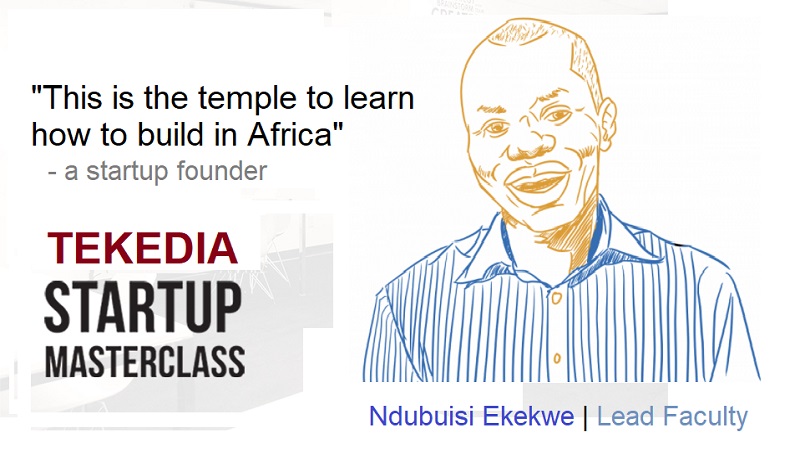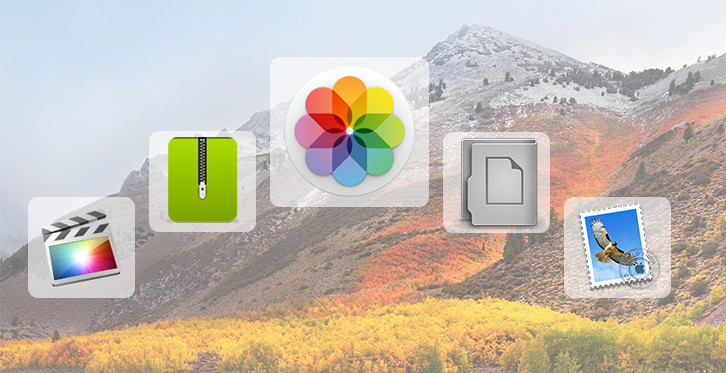
We all make mistakes in our digital works. But some errors are huge. One of those major errors is deleting important files that run your business or personal life. Imagine researchers crying that they have mistakenly deleted works they have invested months of work by accident. We do meet company secretaries sobbing that the presentation slide which will be used next day was accidentally deleted. Or sometimes, it is not really an accident; we just purge our Mac device only to note that we need those files within days.
If you have experienced this type of scenarios and more, there is good news. There is a solution from EaseUS for users of Mac. They have category-king recovery software to recover deleted, formatted or lost data from Mac device easily and quickly. The mac data recovery can be trialed free and it allows anyone to restore deleted files and folders quicker than you may expect. I did that and the experience was supremely awesome. You need to do same.
Features of EaseUS Mac Recovery Solution
The EaseUS free data recovery software restores crucial data for sudden deletion, formatting, hard drive corruption, virus attack, system crash, volume loss, improper operation or other reasons. It is extremely easy and safe free file recovery software for PC/laptop/Server and helps to retrieve lost or deleted files, photos, music, audio, emails, etc. from hard drive, memory card, USB, digital camera, mobile devices and other storage media. It is an omni-recovery ecosystem that can handle any media type. The key attributes are as follows:
Register for Tekedia Mini-MBA edition 17 (June 9 – Sept 6, 2025) today for early bird discounts. Do annual for access to Blucera.com.
Tekedia AI in Business Masterclass opens registrations.
Join Tekedia Capital Syndicate and co-invest in great global startups.
Register to become a better CEO or Director with Tekedia CEO & Director Program.
- PC data recovery wizard: Recover deleted files from hard drive, external hard drive and SSD on your PCs, laptops or servers, or even lost and formatted partitions
- Memory card recovery wizard: Restore lost data from damaged or corrupted memory card including memory stick, SD card, CF card, Micro card and more
- USB drive recovery wizard: Rescue data loss on USB drive, flash drive, pen drive and other removable storage media due to accidental deletion, formatting, virus attack, etc.
- Other digital device recovery wizard: Retrieve lost data from devices like digital camera, mobile phones, iPod, music and video player for deleting, formatting, hardware crash and other reasons
Operating the EaseUS Interface
The EaseUS Data Recovery Software is a free software that you can download on your computer. It works perfectly for Mac systems, making it convenient to be used by anyone. Let’s take a comprehensive look at how to recover your files using this free file recovery application.
- Installing and Operating the Wizard
The program is free and easy to download. After it is downloaded, simply launch the program and you will be able to observe first hand that the interface is super user friendly and easy to make sense of. You can find everything you need inside the Menu icon on the top of the window.
- Beginning the Search
Beginning from the ‘Home’ screen, you can select what kind of files (documents, audio, video) you would like to search for. The next screen will ask you to select which part of the hard drive or the attached drive you would like the software to scan for the deleted file.
- Quick and Deep Scans
The next step would be to click on ‘Scan’ on the bottom right of the page.
When you do a Quick Scan, the software takes just a few minutes to extract a small bunch of files from the selected place. The Deep Scan, however, extracts over hundreds and thousands of files for you to select from and recover. It is also understandable that such a difficult feat takes a considerable amount of time as well. You can pause or stop the Deep Scan anytime you want if you are not willing to wait through the two or three hours of searching. You are still able to preview and restore the files that the software has recovered till that point in time.
- Exporting and Importing Scans
You can save your scan results if you would like to view them later by clicking on the ‘Export Scan Status’. Whenever you would like to view them again, you can simply choose the ‘Import Scan Status’ option and bring back the Recovery State File into the window.
- Finally: Recover!
Once you have decided which files you want un-deleted, you can either right click on that particular file and choose ‘Recover’, or in the case that there are several files you would like recovered, you can tick all the files and press the ‘Recover’ option on the bottom-right corner. You can choose where you would like to place these newly recovered files. It is better to store them in a new place if they were deleted because of a damaged drive.