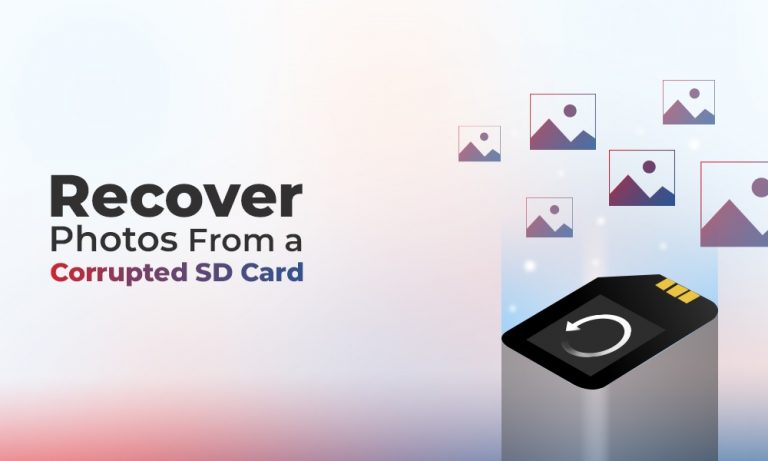
Having a corrupted SD card can be a daunting experience. You may have stored your precious and memorable moments as photos or videos on that SD card, and when it became corrupted, all its stored data became inaccessible. Luckily, there are various SD card recovery methods available online that you can try to recover lost photos from your corrupted SD card.
Here, in this comprehensive guide, we will explore various DIY methods to recover photos from a corrupted SD card, along with preventive tips to avoid future data loss.
Why Do SD Cards Get Corrupted?
Before knowing the photo recovery methods to recover lost or deleted photos from a corrupted SD card, it is important to find the exact cause for such corruption. Common causes of SD Card corruption are:
- – Physical Damage: SD cards are delicate, so rough handling or exposure to water or excessive heat can cause damage.
- – Malware Infection: If you connect your SD card to any device infected with malicious software such as virus or malware, it can corrupt the card’s file system.
- – Power Surges: Sudden power losses or surges can disrupt data written to the card, leading to corruption.
- – Improper Removal: Removing the SD card while transferring files between devices is also the main cause of corruption or data loss on it.
Basic Troubleshooting Methods to Fix Corrupt SD Cards
Now, if you’re dealing with a corrupted SD card, try the following methods one-by-one to repair it at your end.
1: Restart the Device
Sometimes, your SD card is not actually corrupted but it may appear so due to your device-related issues. If the SD card isn’t recognized by your device, try rebooting your computer or camera. This can help to resolve minor issues with the device reading the SD card.
2: Clean the Card’s Contact
Dust and dirt on the SD card contacts can generate connectivity issues. To avoid such instances, try cleaning the card slot of your device with a soft, lint-free cloth or an electronics cleaner. Be careful not to damage the contacts.
3: Use File Explorer or Disk Utility to Check for Errors
Both Windows and Mac OS provide built-in utilities that can scan and repair basic file system errors on an SD card. You just need to connect the corrupt SD card to your device via a card reader and then launch the respective tool on it. Now, follow the below steps to check the errors on your SD card:
For Windows Users:
- – Launch File Explorer and right-click on the SD card drive.
- – Select Properties from the context menu and go to the Tools
- – Click on the Check now button under the Error Checking section, then select Scan and repair drive.

- Once the process is complete, check if you are able to access your SD card files.
For Mac Users:
- – Open Disk Utility from the Applications > Utilities
- – Select your SD card from the left pane.
- – Click First Aid, and then choose Run to initiate the error-checking process.
- – If Disk Utility finds any errors, it will attempt to repair them. Once completed, check to see if the card is readable.
Quick Steps to Recover Photos from a Corrupt SD Card Using Photo Recovery Software
If the SD card is still unreadable, formatting it may be the only option. However, formatting erases all its content including your precious photos. There are several photo recovery software available online that you can try to recover photos from your corrupt SD card. Stellar Photo Recovery is an all-in-one photo recovery software that supports the recovery of photos deleted due to accidental deletion, formatting, human error, etc.
This amazing photo recovery software is compatible with both Windows and Mac devices. You can use this tool to recover photos from any internal or external storage devices, including SD cards, SSDs, HDDs, memory cards, etc. Follow the below given simple steps to recover photos from a corrupted SD card using this tool:
- – Firstly, download and install the Stellar Photo Recovery software on your Windows/Mac PC. Also, connect the corrupt SD card to your computer using a card reader.
- – Launch the software and from the homepage, select the storage drive where your photo was earlier stored and click Scan to initiate the scanning process.

- – Now, after completion of the scan, preview the recoverable files and choose the photo(s) you need to restore.

- – Lastly, click the Recover button to save selected photos at the desired location on your device.

Final Steps: Backup and Long-term Data Management
Now that you have access to photos lost from a corrupted SD card, it’s time to take measures to prevent future data loss. For this:
- – Backup Regularly: Use cloud storage or an external drive to back up photos at least once a week.
- – Avoid Overwriting: When data loss occurs, avoid using the SD card until you’ve attempted recovery. Continued use may overwrite lost files.
- – Invest in Quality SD Cards: Purchase reliable SD cards from trusted brands. Low-quality cards are more prone to failure.
- – Use an Antivirus: As data loss can occur due to malicious program attacks, it’s better to install a reliable antivirus software on your device to prevent such instances.
Conclusion
Hope, the above-mentioned DIY methods to recover photos from a corrupted SD card help you in recovering your lost memories. By following these steps and using the right photo recovery software such as Stellar Photo Recovery, you can often retrieve lost photos without professional help. However, prevention is the best approach to data loss, so back up your files regularly and handle your SD card with care.

