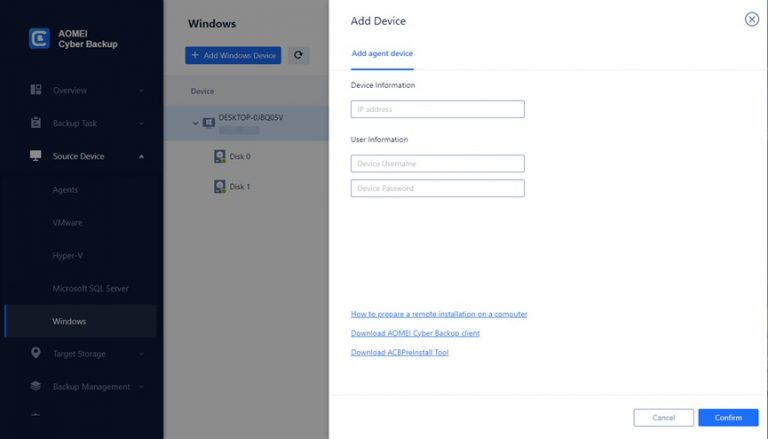
What Is Windows Server Backup
It’s crucial to make a backup of your information, since losing data may be highly expensive. Especially, the value of backups is much more important when it comes to servers. An organization’s server is significant because it gathers and distributes user-requested files and information.
Windows Server is an operating system developed by Microsoft specifically for servers. Unlike regular consumer PCs, servers are high-performance machines that operate continuously. By implementing Windows Server backups, organizations can ensure that they won’t lose their valuable data in the event of accidents, ransomware attacks, or system failures.
Key Features of Windows Server Backup
Administrators can utilize block-level backups to back up an entire server, specific files, folders, or selected storage volumes. The only limitation here is that the data size must be under 2 TB.
With Windows Server 2008 R2, administrators can create faster and more compact incremental backups. Additionally, they can restore Windows to dissimilar hardware, among other advanced features.
Limitations of Windows Server Backup:
Windows Server Backup does not recognize or back up the configuration and hardware settings of virtualized Windows servers.
Full data restoration is only possible using Hyper-V and not with other hypervisors or VMware.
There are challenges when it comes to storing Windows Server backups on network locations.
Backup and Restore Data with AOMEI Cyber Backup
If you’re looking for an alternative to Windows Server Backup that offers advanced features and a more user-friendly experience, consider using AOMEI Cyber Backup.
AOMEI Cyber Backup allows you to schedule automatic backups for specific files or the entire system. It can quickly restore the server in case of OS damage, offering swift server restoration. Additionally, the software offers numerous other useful features.
- Fully aligned with the 3-2-1 backup rule, allowing data backups to local disks, external hard drives, USB drives, network shares, NAS, and cloud storage.
- Easily manage backups from a central console, providing comprehensive protection for Windows data.
- An intuitive interface makes managing backups simple and straightforward.
- Offers complete image-based backups for both physical and virtual environments, enhancing your data protection strategy.
To learn how to back up Windows Server using AOMEI Cyber Backup, follow the step-by-step guide below.
To Backup Windows Server Data with AOMEI Cyber Backup:
1.Install the AOMEI Cyber Backup Agent on your target device before creating a Windows server backup.
2. Add Windows Device: Navigate to Source Device, then enter the correct IP address and user information.
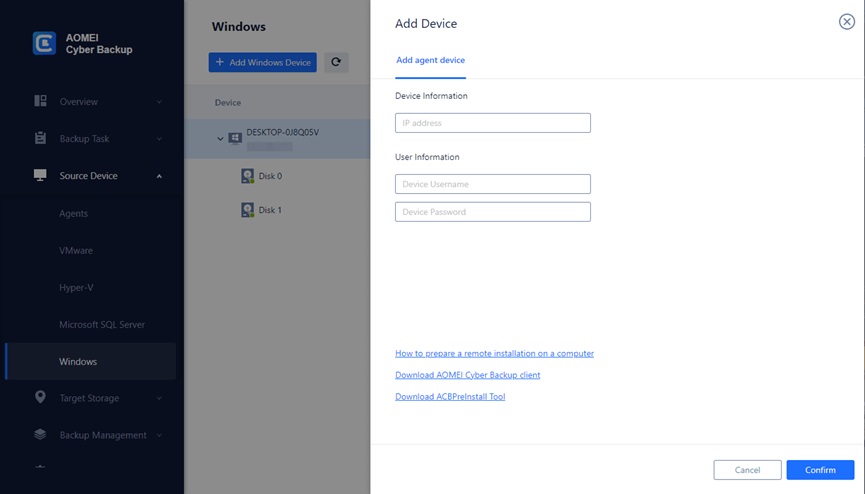
3. Create a Backup Task: Go to Backup Task > Create New Task > System Backup.
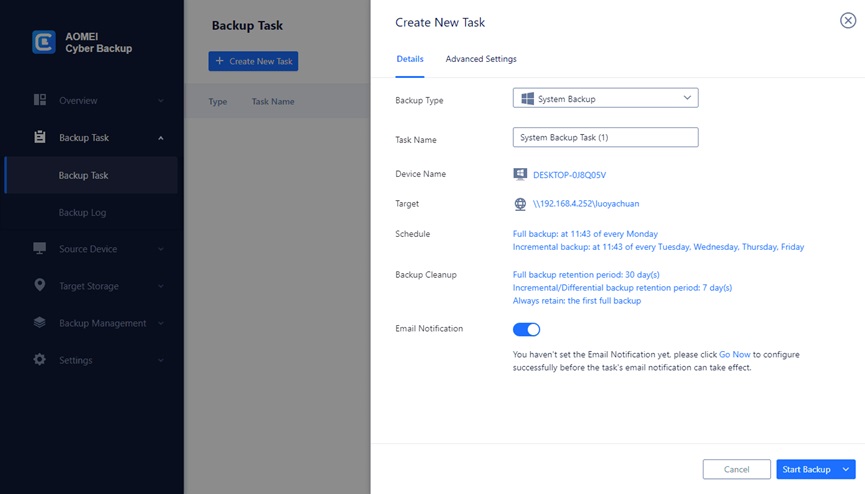
- Select Your Windows Server from the list.
- Choose a Destination: Save the backup to a local or external disk. You can also archive system backups to cloud environment.
- Schedule Backups: Set up daily, weekly, or monthly backup tasks.
4.Start the Backup: Click Start Backup to protect your Windows Server data.
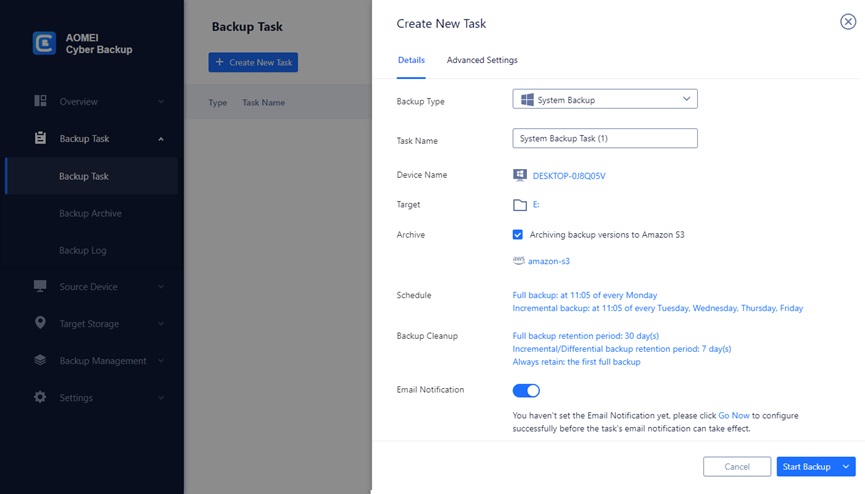
- Optional Upgrades: Enhance your backup capabilities with more features, such as:
- Backing up more Windows Servers
- Flexible retention policies
- Easy restoration to new locations
To restore Windows Server data with AOMEI Cyber Backup:
- Go to Backup Taskpage, find the task you want to restore database from, and click -> Restore.
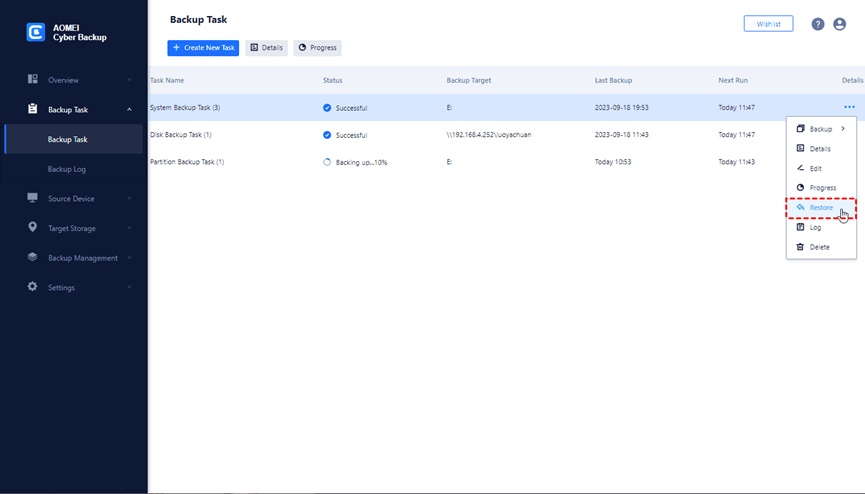
- Select the specificsystem backupthat you want to restore, and click OK.
- Select the target location that you want to restore to. By default, it will Restore to original location.
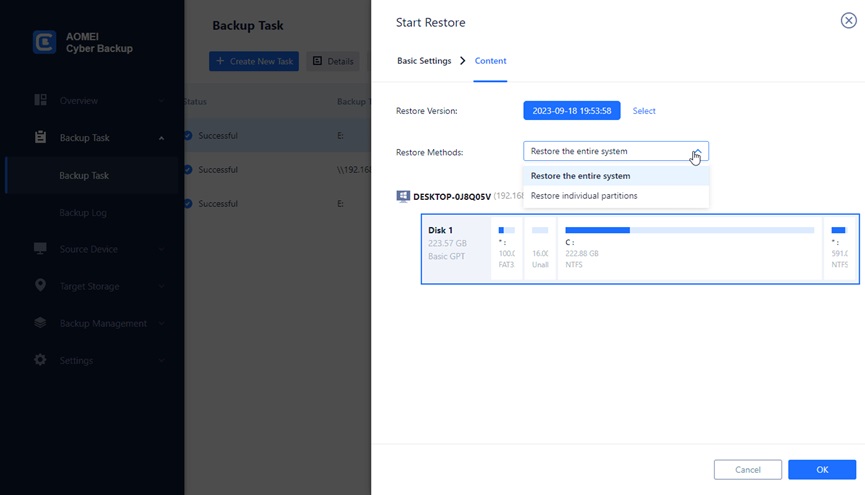
If you want to Restore to new location, you need to select target and specify the name of the new database. You can also modify the storage location.
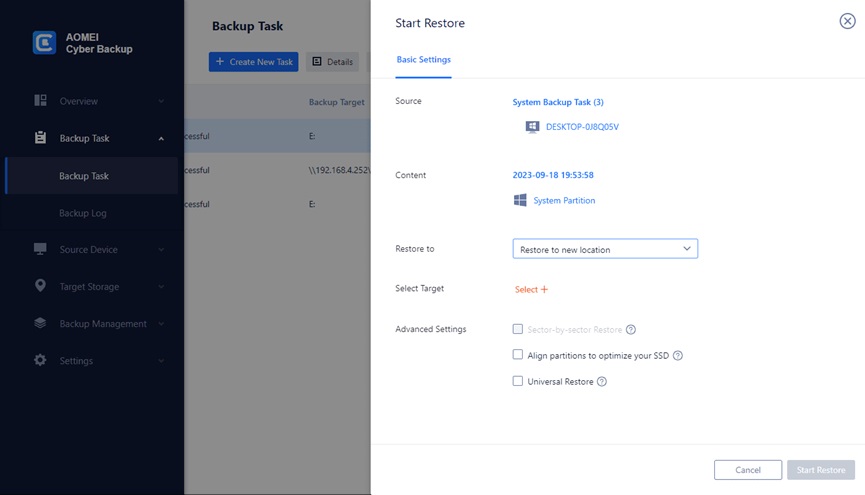
Windows Server Backup FAQs
Q: What types of backups can I perform with AOMEI Cyber Backup?
A: AOMEI Cyber Backup allows you to perform system backups, disk backups, partition backups, file backups, and SQL database backups.
Q: Does AOMEI Cyber Backup support backup of virtual machines?
A: Yes, AOMEI Cyber Backup supports the backup and recovery of virtual machines, including VMware backup and Hyper-V backup.
Q: Is AOMEI Cyber Backup suitable for large environments?
A: Yes, AOMEI Cyber Backup is scalable and can be used in large environments. It offers centralized management, automated backup schedules, and support for multiple types of backups, making it a robust solution for enterprises.
Conclusion
Windows Server Backup is a valuable tool for backing up servers running Windows Server OS. While it offers basic backup and restore functionalities, it has limitations, especially when it comes to backing up virtual machine configurations.
For comprehensive server backup and restore solutions, consider downloading and installing AOMEI Cyber Backup. AOMEI Cyber Backup provides an array of advanced features and tools that surpass those offered by Windows Server Backup.

