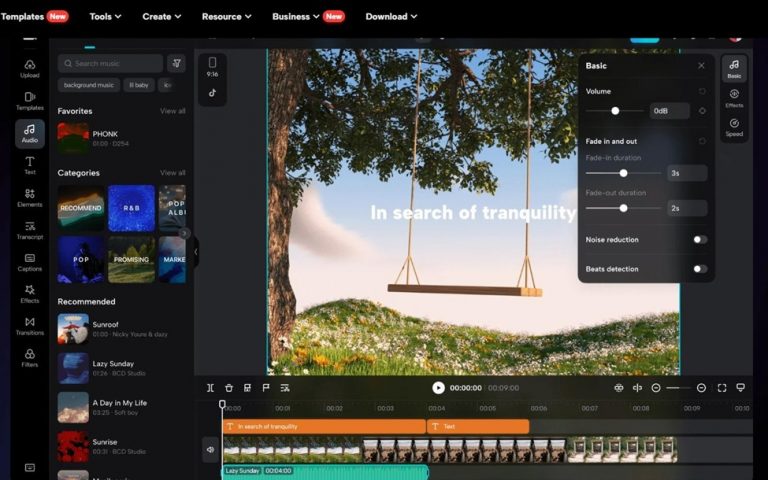
Are you looking for an easy yet in-depth guide to explore this newly emerging all-in-one Creative Suite? You are at the right place. This article will help you dig deep into the CapCut creative suite which is a collection of online editing tools. Its main components include the online photo and video editor, free personal/commercial templates, no watermarks, cloud backup, smart tools, etc. In this article, each of the main components of this incredible creative suite has been discussed in detail. So, let’s have a look at them below!
Main Components of Creative Suite
CapCut Creative Suite is not just a single tool but a combination of tools in one place. In simple words, it is an all-in-one online package where you can make dramatic edits to your photos and videos. The following details about these components can help you gain a better idea about them.
- Online Video Editor
The top of the main component of this Creative Suite is its video editor which is available online and free. Yes, you can use it without making any payments to this Creative Suite. It doesn’t even ask you to make a one-time subscription payment or anything like that. Besides, you will find all the premium and professional-level video editing tools in this editor. For example, it is enriched with tools such as background remover, background changer, captions generations, and color adjustments.
It also allows you to edit, crop, and resize the video and add different audio or sound effects, video effects, and other elements to the video.
- Online Photo Editor
The second most important component of this Creative Suite is its photo editor which is also available online. You don’t need to make any downloads to start using this editor for photo editing. Similarly, none of its editing tools requires any payment or subscription. Instead, all the AI tools and features of this online photo editor are free to use for all people.
By using this, you can replace the dull background of your image with an interactive one. You can also optimize the colors of your photo to uplift its visuals and make it aesthetically beautiful. In addition, there are several other impressive features of this online image editor e.g. adding frames, filters, text effects, etc.
- Templates for Commercial and Personal Use
This Creative Suite also includes a huge variety of templates for commercial and personal use. No matter whether you are an organization, a company, or a single person, these templates are free for you. You can browse through their impressive variety to pick up the one you need. In addition, this Creative Suite also allows you to edit any chosen template for free. Regardless of the template you choose, you can apply many or all of the editing features to it. So, feel free to edit your desired template in any way you want and save it to your device.
- No Watermark
Upon saving the final results to your device, you will notice that it doesn’t contain any watermarks on it. Yes, this incredible Creative Suite doesn’t take any credit for making transformations to your photos or videos. The absence of watermarks on your transformed photos and videos gives you the full choice to share them anywhere you want. It also gives you full ownership to use or further edit these images or videos in any way you like.
- Smart Tools
Another impressive component of this Creative Suite is the availability of its smart tools. All these tools (text to speech free converter or image/video Upscaler) are based on AI technology which gives accurate and instant results. There is no room for mistakes as the machine learning algorithms are more accurate and precise in making the desired transformations.
- Creative Cloud and Team Collaboration
Finally, this amazing Creative Suite comes with the Creative Cloud and team collaboration to spark your creativity. It allows you to interact with your teams by inviting them to this space. Then, you can assign them different roles such as editor, collaboration, owner, etc., and work together. You can also share your videos for review or share them as presentations to present to others.

How to Use CapCut Creative Suite?
If you have not used this incredible Creative Suite before, the following guide will help you a lot. It will lead you through a step-by-step simple process to use this Creative Suite for making dramatic transformations to your photos and videos. So, here are these simple, easy, and quick steps!
- Step 1: Signup
Just visit the CapCut Creative Suite URL which is https://www.capcut.com/creative-suite and click on the “Signup for Free” button. Enter only the required basic information and avoid putting on your bank account details, credit card details, home address, etc. This editor doesn’t ask you for any of such information. So, refrain from adding anything like this which is not asked in the signup form. After submitting the form and verifying it through your email, sign in to this newly created account.
- Step 2: Upload
Click on the online video editor and use the upload button to upload any of your videos to this space. There are also some sample videos in this editor that are free to use. If you feel reluctant to use your video first, take any of these sample videos and try the results. Then, upload your video through the upload button or simply by drag and drop feature.
- Step 3: Transform
When your video is here at the editors’ workspace, start making interactive edits to it. For this purpose, the must-use feature here is to generate the captions for your videos. The editor has an auto-captions generate button that you can use for instant creation of captions. Otherwise, it also allows you to add the captions manually if you want. Besides captions, there are many other impressive features such as changing the background of your video.
You can also add text effects, video effects, transitions, and filters to your video. There are also options to add different interactive and suitable soundtracks behind your videos. Moreover, you can also resize, crop, and trim your video to the desired size. Try exploring tons of professional features at this editor and come up with the most impressive end results.
- Step 4: Export
In the end, you will have to go to the top right blue colored export button and then click on download. Your video will then start downloading to your device.
Conclusion
Without having adequate knowledge about an editor, you can take the maximum benefits out of it. When you don’t know which tools and features it brings for you, how would you use them in accomplishing your goals? Therefore, it is crucial to learn about editing before you start using it. So, if you are someone who loves editing photos and videos but is in search of the best editor for this purpose, this article is for you. Make sure to read it thoroughly to explore what components this amazing Creative Suite brings for you and how you can use it. Follow the steps discussed above to start using this incredible Creative Suite and cherish yourself through the mindblowing results.

